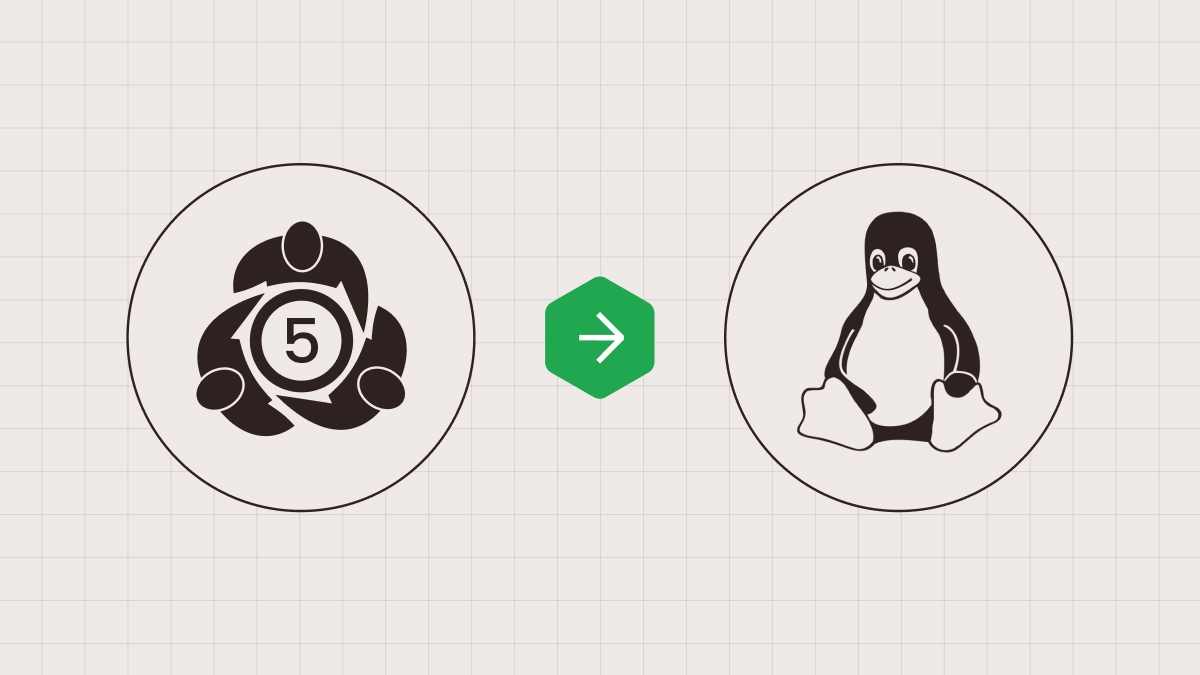
This is a step by step guide on how to download and install MetaTrader 5 on Linux. Start trading with MT5 and FBS!
What is MetaTrader 5?
MetaTrader 5 is a multi-asset trading platform designed for traders who want access to a broader range of markets and more advanced trading tools. MT5 allows you to trade Forex, stocks, indices, commodities, cryptocurrencies, and futures from one interface via a reliable online broker like FBS. It provides advanced charting, faster execution, powerful algorithmic trading and more.
MT5 is available for Windows, macOS, web browsers, and mobile devices, but in this article we will break down how to run it on Linux systems (like Ubuntu) using a compatibility tool like Wine.
How to download and install MT5 on Linux Desktop
Step 1: Install a compatibility tool
A compatibility tool allows you to run MT5 on Linux. We recommend Wine, so you can trade from a lightweight, open-source system (often faster and more stable than Windows on older machines).
1. Open a terminal window and type the following command to install the latest version of Wine Stable: